To install Test Mail Server Tool click on Test Mail Server Tool download link and select "Run".
If you're using Windows XP with Service Pack 2 installed, the following message may appear:
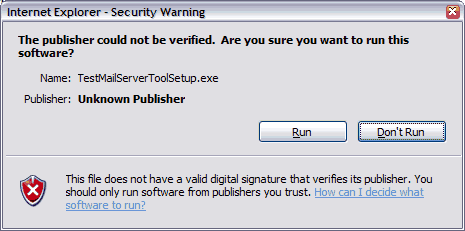
Click on Run button to continue.
The Setup Wizard appears. Follow instructions onscreen.
After the wizard completes, two icons will appear on your Desktop: "Test Mail Server Tool" and "Test Mail Server Tool User's Manual"
![]()
Double-click on "Test Mail Server Tool" icon on your Desktop.
On Windows XP with Service Pack 2, the following message may appear:
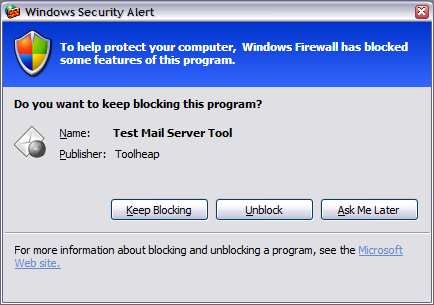
To help protect your computer, Windows Firewall has blocked some features of
this program.
Click on Unblock button.
Program icon will appear in taskbar notification area.
![]()
Check icon tool tip. If status is Stopped, other program may listen on SMTP port. If the status is Running, everything is OK.
Double click on Test Mail Server Tool icon on the Taskbar notification area. The Options dialog will appear.
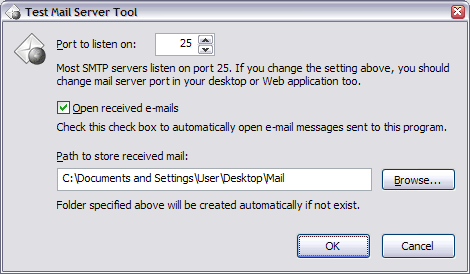
Each received mail will open automatically with a mail viewer if the Open received e-mails option is set. Each message is stored in a separate file in the folder you specified in a Path to store received mail edit box.
Copyright 2006-2018 ToolHeap.